How to view, change, and manage your mailbox storage usage and quota in Plesk
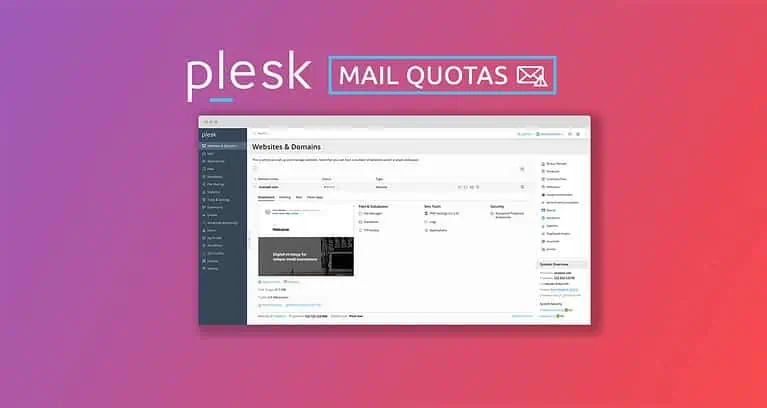
To check on the current storage usage of your mailboxes and adjust their quota (when permitted) follow these steps:
- Log in to Plesk
- Choose the Mail tab on the left. Here you will see a list of all email addresses along with their capacity and current size.
- Click on any given email account if you wish to adjust the quota
- Under “Mailbox” you may specify a size, however you cannot increase it beyond the maximum hard limit for your hosting plan. Our quota hard limits are shown below in the “Mail Hard Limits per Plan” section. If you require more mail storage, please see the “Solutions” section below.
Security Tip: When viewing your list of mailboxes at step 2 above, if you spot any mail accounts you are not currently using, it’s best to remove them now. This will help free up space and prevent potential abuse of stale email accounts in the future.
Mail Hard Limits per Plan
Please note that the maximum possible quota / storage limit per mail account is as follows:
- Helium Hosting: 100MB per Mailbox – 1 Mailbox Limit
- Carbon Hosting: 2GB per Mailbox – 25 Mailboxes Limit
- Titanium Hosting: 5GB per Mailbox – No Mailbox Limit
- Premium Exchange Mail: 50GB per Mailbox (or 300GB if you ordered the larger capacity option)
Why is mail storage limited for shared hosting?
These are hard limits per account in order to ensure the websites hosted with us can take advantage of super-high performance input/output (I/O) on high-performance solid state drives (SSDs). Using SSDs means excellent website speed, but they have more limited capacity and do not perform as well with larger numbers of smaller files, like emails. Hosting a large quantity of email can significantlyu slow down the time it takes to complete backups, migrations, and restores from backup – something we wish to avoid.
This is why we also offer Microsoft Exchange hosting: it provides far greater mail storage quotas and uses disks and mail storage systems that are better optimized for managing large quantities of small mail files.
How to resolve a full or over quota mailbox
Here are some options to help resolve a full mailbox:
Delete Some Emails (Larger, Older, or All)
You can delete messages using your mail app or webmail. Generally speaking finding and removing the largest messages will have the greatest effect. For example removing a dozen 5MB messages will be significantly more useful at reducing server storage usage than removing hundreds of 5KB messages. The largest messages will likely have videos, photos, PDFs, or other documents attached.
Begin by logging in to webmail
Fnd the mail folders taking up the most space
- In webmail, select your email address in the upper right corner
- Choose “Settings”
- On the left select “Folders”.
- Here it shows the sizes of each of your mail folders in MiB or GiB (similar to Megabytes or Gigabytes).
- Take note of the largest folders in the list.
- Click Back in the upper left corner to exit out of Settings and get back to the inbox.
How to search for, and remove, the largest messages in that folder
- Head back to your inbox / webmail home.
- Select one of the largest folders you found in the list of folders on the left.
- In the search box at the top of the message listing, search by size by entering this:
size=3Mto see all messages greater than 3MB. You can continue to adjust that size down if you don’t get many results. Examples: 1MB, or 750KB are accepted. Tip: If a message in the list has a little box with a number and arrow in it (like: “3 >”) this means there are multiple messages in that discussion and at least one of those messages is greater than the size you searched for – click the number/box to see the messages in the discussion. - Select the checkbox beside the ones you’re comfortable removing, then choose the button at the top of the list with the three horizontal bars, then “Delete permanently.” Using this option ensures they’re immediately removed from server storage rather than just moved to the Trash folder. Tip: If you need to keep the attachment in the message, you can always download the attachment to your computer before removing the email message.
- Repeat this for each page of results, and then also each of the largest folders you found
Tip: If you chose the trash button instead of the one called “Delete Permanently” then, once you’re done removing, you must click on the Trash folder, then the “Clear Folder” option to permanently remove those messages.
Tip: Don’t forget about your Sent folder!
You can alternatively search for older messages, which may be less effective in clearing up space, as older messages aren’t necessarily the largest ones. In the search box, enter before=YYYY-MM-DD replacing YYYY-MM-DD with the year month and day of the most recent messages you wish to see. For example before=2020-07-06 will show all messages received before July 6 2020.
If your searches indicate to you that you can’t delete that many messages, then you will need to use the steps below to either 1) Move messages to your computer, or 2) Upgrade to our Exchange mail hosting solution that has much larger quotas available.
Alternative methods for deleting messages
Important Note: these are not reversible
- Erase All Messages via Plesk: In Plesk, under Mail, you can select the checkbox beside any given email account and choose the button “Empty Mailbox” to erase everything in it. This will, within minutes, get your mailbox operational again at the expense of all emails in it. Note: if you use a mail app on your computer, those messages will be erased as well as it syncs with the server.
- Erase a Date Range Server-Side: Since it can be cumbersome to directly erase larger quantities of messages between two date ranges with webmail, since you have to do 10 at a time, you can open a ticket and provide us with the email account, one or two mail folders, and a date range like this: 2021-01-01 : 2023-12-31. And indicate that you’d like the emails with those parameters erased and we’ll make it happen server-side. Please note: we cannot be selective with this – it’s everything in a range or you do it manually via webmail.
- Multi-Select or Search in your Mail App: The above description is for webmail. This is because the delete option in most mail apps will move messages to the trash, but moving messages won’t work when your mailbox is full. Here’s a few ways around that by app:
- Apple Mail: select the messages you wish to delete, then hold down the keys
option + commandand then press thedeletekey. This should permanently delete the selected messages without sending them to Trash. - Thunderbird or Classic Outlook: select the messages you wish to delete, then hold down the
shiftkey then press thedeletebutton. This should permanently delete the selected messages without sending them to Trash.
- Apple Mail: select the messages you wish to delete, then hold down the keys
Move Older Emails to Computer (Offline Archive)
Moving older messages from the server to your computer (also called local archving) frees up storage on the server. You can still reference the emails whenever you like, but only on the one device that you’ve archived messages to. This guide will show you how to archive messages to your computer to free up space on the server. You could opt to move messages in specific mail folders, or by date.
Tip: Don’t forget about your Sent folder!
Upgrade the hosting plan for higher mail limits
If you’re currently utilizing our Helium or Carbon hosting plans, upgrading will allow you a larger per-mailbox limit (limits for each plan described above).
Here’s how to upgrade your hosting plan
If you’re currently using the Titanium hosting plan, your options are:
- Reduce your mail account’s disk usage using one of the above options (delete, offline archive)
- Migrate your hosting plan to a VPS
- Migrate your email accounts to our Exchange mail hosting – see the option below for details.
You may review all mail hosting options for comparison here.
Migrate email to Exchange for a 50GB mailbox limit
Our Microsoft Exchange Hosting is fully Canadian-soil business-class mail solution. Business class means you get a combination of features like:
- 50GB of storage per mailbox, with a 300GB per mailbox upgrade option
- Synced calendars, contacts, and tasks
- Shared Accounts
- Group Accounts
We’ll also take care of the migration for you if your email is currently hosted on our shared hosting and you opt for an annual payment cycle.
More details on our Canadian Microsoft Exchange Hosting here.
Migrate your entire hosting account to a VPS to eliminate per-mailbox limits
Generally speaking, migrating just your email to Exchange (the option above) can be a quick and simple solution. It offers more mail features, like synced calendars and contacts, push notifications, and more! The downside is, Exchange incurs a cost per mailbox.
If you have numerous mail accounts, and you need to keep all of them, or if you also want improved performance for your websites, another option is to migrate your entire account (websites, email, DNS hosting, all in one) to a virtual private server (VPS).
This means you have an entire server to yourself wherein you can specify whatever mail quotas you wish. The disk space is scalable up to 450GB total and can be changed at any time with zero downtime.
Learn more about our managed VPS options.
How to refresh the mailbox usage shown in Plesk
After you have removed some messages from the server, here’s how to see the updated mailbox usage:
- Log in to Plesk
- Choose the Mail tab on the left. Here you will see a list of all email addresses along with their capacity and current size.
- Check the box to the left of the mail account(s) where you have removed some messages, then select the button called “Refresh Usage Stats” at the top of the page.
The new storage usage will now be showing.
If the storage usage has not reduced as much as you anticipated, that can only mean one or two of the following is true:
- You forgot to clear/empty the trash
- You missed a mailbox that still contains larger messages or a large quantity of messages. Example: The “Sent” or “Sent Messages” folder is pretty commonly missed.
- You removed messages but they weren’t large enough ones to make a significant difference. See the part above about deleting messages to learn how to target larger ones using webmail.
- If you were using a mail app and not webmail to delete messages, you may not have waited long enough for the mail app to sync with the server. Check back in 30 minutes to ensure sufficient time to sync. If you removed more than 1000 messages, it could take an hour or two.
Troubleshooting
If you have received a legitimate alert about your mail quota being exceeded, but the account is not showing close to its limit in Plesk, try lowering the limit a small amount, saving changes, then increasing it back to default again and saving changes.
If you have any questions about managing mailbox quotas with Plesk, please open a support ticket.
Posted in Client Centre & Plesk, Guides
About Websavers
Websavers provides web services like Canadian WordPress Hosting and VPS Hosting to customers all over the globe, from hometown Halifax, CA to Auckland, NZ.
If this article helped you, our web services surely will as well! We might just be the perfect fit for you.
