Integrating New User Approve WP Plugin with WooCommerce

I originally wrote this guide to work with the WP Approve User plugin, however that plugin appears to not be well maintained any longer, so this is a similar guide for the “New User Approve” plugin instead.
When building an ecommerce website with wholesale functions, there were two key modifications that needed to be completed to WooCommerce in order to make it work for the customer’s business:
- New users (distributors) must be able to be moderated by an admin so the site owner can choose to approve or reject them as distributors of their product
- Visitors must be blocked from seeing pricing and adding items to their cart until they have been registered and approved
Catalog Visibility
In order to hide pricing and block adding items to the cart for users that are not logged in, WooCommerce already has a fantastic (albeit paid) plugin called Catalog Visibility Options. This plugin worked perfectly for what we needed using just a couple drop downs. What it doesn’t do (nor does it claim to do) is manage user registrations – the other half of the puzzle.
User Moderation
Although the New User Approve plugin is a well devised addition to WordPress, the custom registration and login capabilities of WooCommerce do not play nicely with plugins that use registration and login hooks. Additionally, WooCommerce has some great email notifications built in, whereas New User Approve has its own designed notifications.
Upon installing New User Approve, the user registration process goes like this:
- User registers
- WooCommerce automatically logs them in [PROBLEM]
- If the user logs out, they can’t get in again since they have yet to be approved
Removing / working around auto login
At this point, the registration is not obeying the New User Approve plugin when it automatically logs the user in, but the login form *is* obeying the hooks provided by New User Approve. In order to fix this automatic login during registration, I wrote the following hooks to be placed in your theme’s functions.php file:
function ws_new_user_approve_autologout(){
if ( is_user_logged_in() ) {
$current_user = wp_get_current_user();
$user_id = $current_user->ID;
if ( get_user_meta($user_id, 'pw_user_status', true ) === 'approved' ){ $approved = true; }
else{ $approved = false; }
if ( $approved ){
return $redirect_url;
}
else{ //when user not approved yet, log them out
wp_logout();
wp_clear_auth_cookie();
return add_query_arg( 'approved', 'false', get_permalink( get_option('woocommerce_myaccount_page_id') ) );
}
}
}
add_action('woocommerce_registration_redirect', 'ws_new_user_approve_autologout', 2);
function ws_new_user_approve_registration_message(){
$not_approved_message = '<p class="registration">Send in your registration application today!<br /> NOTE: Your account will be held for moderation and you will be unable to login until it is approved.</p>';
if( isset($_REQUEST['approved']) ){
$approved = $_REQUEST['approved'];
if ($approved == 'false') echo '<p class="registration successful">Registration successful! You will be notified upon approval of your account.</p>';
else echo $not_approved_message;
}
else echo $not_approved_message;
}
add_action('woocommerce_before_customer_login_form', 'ws_new_user_approve_registration_message', 2);
This accomplishes two things. It takes care of making sure the user is logged out immediately after WooCommerce logs them in, and second it notifies the user that their registration completed successfully, but they cannot login until they have been approved. The successful registration notification was never needed by WooCommerce because it normally just logs them right into their account – something we can’t do in this case.
Notification Emails
New User Approve has a couple of Action Hooks we can plug in to for sending out notification emails. Although I didn’t make use of the unapprove hook, you can easily duplicate my existing work to make that happen if you wish.
You will want to first do as WooCommerce suggests: “For more advanced control copy woocommerce/templates/emails/ to yourtheme/woocommerce/emails/.”
Once you’ve’ copied the templates for adjustment, head to yourtheme/woocommerce/emails and edit the customer-new-account.php file.
Note that with WooCommerce 3.0 and newer you can now do this from the UI by going to WooCommerce > Settings > Emails and clicking the cog icon to the far right of the “New account” email template in the list. Click the “Copy file to theme” button. Once done, you can then click “View Template” to edit the file and make your changes.
You will want to add to this template something that indicates that the account has been held for moderation. This way, the email template is sent out to indicate to them that they cannot login immediately.
We also need an email template that is sent when the user is approved by an admin. In yourtheme/woocommerce/emails, create a file called customer-account-approved.php and paste the following in:
<?php if (!defined('ABSPATH')) exit; ?>
<?php do_action('woocommerce_email_header', $email_heading); ?>
<p><?php echo sprintf(__("Good news! Your account has been approved. You can now login here: %s.", 'woocommerce'), make_clickable(esc_url( wc_get_page_permalink('myaccount')))); ?></p>
<ul>
<li><?php echo sprintf(__('Username: %s', 'woocommerce'), $user_login); ?></li>
<li><?php echo sprintf(__('Password: %s', 'woocommerce'), $user_pass); ?></li>
</ul>
<p><?php echo sprintf(__("Thanks for registering with %s!", 'woocommerce'), $blogname); ?></p>
<div style="clear:both;"></div>
<?php do_action('woocommerce_email_footer'); ?>
Now that we’ve got our email templates ready to roll, we need an action hook to send off the approval email when the admin clicks “approve” for any user. Again, enter the following in your theme’s functions.php file:
//Email Notifications
//Content parsing borrowed from: woocommerce/classes/class-wc-email.php
function ws_new_user_approve_send_approved_email($user_id){
global $woocommerce;
//Instantiate mailer
$mailer = $woocommerce->mailer();
if (!$user_id) return;
$user = new WP_User($user_id);
$user_login = stripslashes($user->user_login);
$user_email = stripslashes($user->user_email);
$user_pass = "As specified during registration";
$blogname = wp_specialchars_decode(get_option('blogname'), ENT_QUOTES);
$subject = apply_filters( 'woocommerce_email_subject_customer_new_account', sprintf( __( 'Your account on %s has been approved!', 'woocommerce'), $blogname ), $user );
$email_heading = "User $user_login has been approved";
// Buffer
ob_start();
// Get mail template
woocommerce_get_template('emails/customer-account-approved.php', array(
'user_login' => $user_login,
'user_pass' => $user_pass,
'blogname' => $blogname,
'email_heading' => $email_heading
));
// Get contents
$message = ob_get_clean();
// Send the mail
woocommerce_mail( $user_email, $subject, $message, $headers = "Content-Type: text/htmlrn", $attachments = "" );
}
// Do not send built in approve user message
add_filter( 'new_user_approve_approve_user_message', '__return_false' );
// Add new approve user action
add_action( 'new_user_approve_approve_user', 'ws_new_user_approve_send_approved_email', 10, 1 );
function ws_new_user_approve_send_denied_email($user_id){
return;
}
// Remove existing deny action
remove_action( 'new_user_approve_deny_user', array( pw_new_user_approve(), 'deny_user' ) );
// Add new deny action
add_action('new_user_approve_deny_user', 'ws_new_user_approve_send_denied_email', 10, 1);
As I mentioned above, you can do the very same with denied users. If you wish to do this, use the same code from the approve function and copy/paste it to the denied function that currently returns nothing, then create another email template like above.
One reader of this post, Maya, had a need to lock down registration by preventing auto-login when an order is placed. Typically in wholesale account environments, orders can’t be placed until an account is registered and approved, however Maya’s scenario was a bit different. If you also require that functionality, Maya was kind enough to share the code. Note that I haven’t used this code myself, so I won’t be of much help if you have trouble with it.
function wc_custom_redirect_after_purchase() {
global $woocommerce;
if ( is_checkout() && ! empty( $wp->query_vars['order-received']) && ws_new_user_approve_autologout() ) {
return apply_filters( 'woocommerce_get_return_url', $return_url, $order );
wp_logout();
}
}
add_action( 'woocommerce_thankyou', 'wc_custom_redirect_after_purchase' );
I hope this helps anyone else trying to use the New User Approve plugin! Please leave your comments and suggestions along with any problems you may have encountered.
If you need a hand integrating this code on your site, send us a message: we’d love to help make that happen.
Posted in News & Info
About Websavers
Websavers provides web services like Canadian WordPress Hosting and VPS Hosting to customers all over the globe, from hometown Halifax, CA to Auckland, NZ.
If this article helped you, our web services surely will as well! We might just be the perfect fit for you.
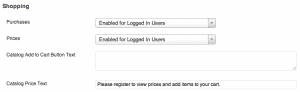

Hello, I am using the New User Approve but the registration confirmation does not arrive in the mail users who use hotmail outlook and you know why?
Thank you. Can I integrate a list of pending approve user in my account page?, if yes then how?
Hi Hamza,
Isn’t this already provided by the “new user approve” plugin? See their screenshots… the first one has a list of pending users: https://wordpress.org/plugins/new-user-approve/
I found a way to avoid 2 emails (and only have the one you set with woocommerce to be sent) and not change the plugin files.
I got this from their FAQ https://newuserapprove.com/support/faqs/do-not-send-email-to-denied-users/
Add the following to the functions.php (or create a snippet using a snippet plugin) the first snippet is for approval emails and the second is for denials..
remove_action( ‘new_user_approve_approve_user’, array( pw_new_user_approve(), ‘approve_user’ ) );
remove_action( ‘new_user_approve_deny_user’, array( pw_new_user_approve(), ‘deny_user’ ) );
Like this it’s a snippet and not editing the actual plugin (which will be deleted once updated)
Thanks so much for this Netzih!
I actually made a mistake.
If you use the approve user it does not allow user approvals to go through and they just stay pending (even though the woocommerce email goes through).
Can you edit my comment to change the approve user snippet to
“add_filter( ‘new_user_approve_approve_user_message’, ‘__return_false’ );” (without quotations)
The deny user snippet can stay the same
Snippets plugin I use is https://wordpress.org/plugins/code-snippets/ I also use it to create snippets with all the things you recommend putting into functions.php
Hey Netzih,
I’ve added your code to the guide directly and replaced the approve user code with the updated version. For those that wish to use the deny user email override, do you know if there’s also a filter for `new_user_approve_deny_user_message` ?
Hi Jordan Grean Post, everything went well for me but I have a problem. When I approve a userr. the url that generates me is the following
https://staging2.vigoritamaderassrlv.sg-host.com/wp-admin/users.php?delete_count=1&action=approve&user=17&_wpnonce=3e11aa09a7&paged=1&approved=1&ids=17
Hey Fernando, What’s the trouble with the URL? If it’s that it’s a staging URL, that would be something to bring up with your host 🙂
Fantastic thanks! but I show the white mail the user with an attachment … what am I wrong? then you can completely write the code to send the message to the blocked?
You’re welcome! I’m not quite sure of your question. Es possible yo entiendo mejor si tu escribes en Español. Es eso mejor?
Not sure if this thread is still active, but here goes!
Am having issues where once registration has been sent, the site returns a blank page “The site is experiencing technical difficulties” and defaults to the URL “www.mydomain.com/my-account/”
After some testing I found that if I manually type the url “www.mydomain.com/my-account/?approved=false”
This completes the redirect fine.
I have updated the auto logout function to read this:
return add_query_arg( ‘approved’, ‘false’, get_permalink( get_option(‘woocommerce_myaccount_page_id’ ) ) ) . “?approved=false”;
Thinking this might work, but still does not re-direct.
Any ideas?
Hey Nathan,
Check your web server error logs when you get that error as described in our matching guide. If you can provide the actual error from the logs, we can surely get that fixed up!
-Jordan
Thanks very much, this is the log that is generated when I run the task. Not sure if this is relevant?
Any help that you can give would be much appreciated, otherwise I will try the WP Approve plugin as this has now been updated recently.
[Mon Oct 07 13:42:53.469780 2019] [autoindex:error] [pid 2821135:tid 47358828152576] [client 108.162.249.163:43620] AH01276: Cannot serve directory /public_html/whitelabelstock.com/: No matching DirectoryIndex (index.html.var,index.htm,index.html,index.xhtml,index.wml,index.perl,index.pl,index.plx,index.ppl,index.cgi,index.jsp,index.js,index.jp,index.php4,index.php3,index.php,index.phtml,index.shtml,default.htm,default.html,home.htm,index.php5,Default.html,Default.htm,home.html,welcome.html) found, and server-generated directory index forbidden by Options directive
In my scenario a weird thing was happening. When registering new users for testing, after approving them, I couldn’t login with their credentials until I logged in as admin and logged back out again. SO after some searching I stumbled upon a piece of code that solved my problem.
After line 15 of your first bit of code, responsible for the autologout feature, I added one small line that made it:
`wp_clear_auth_cookie();`
Bear in mind that placement of that line is crucial. I first put it after `wp_logout();` and got a 502 upon registration.
Hope this helps in a similar situation.
Hello Jordan!
Thank you for this greatly useful code and tutorial.
I’ve come across a weird problem when testing this.
The problem is with logging in after account approval. Login attempts do not work at all, even after a full (Ctrl+R) refresh of the login (My Account) page. But only for this particular newly approved user. If I login with another username, logout, and then login again with the newly approved user, then I can login with no problems. Do you have any ideas what might be causing this and how to make sure this doesn’t happen?
Hey Paulo,
My pleasure! That is indeed super odd; can you confirm this still occurs even when using a different browser with no cache/cookie history on the site? It definitely *sounds* like something cookie or cache related to me.
-Jordan
Hi Jordan, thanks for the hint. I was able to find a line of code that I put on line 16 of your autologout snippet.
`wp_clear_auth_cookie();`
I made a separate comment on this as well.
Thanks for the feedback! I’ll add it to the code above in case others run into the same issue 🙂
Thank you!
I see you put it on line 14, but it might break things from there.
For me it only works with no errors on line 16, after the `return add_query_arg` line.
Hey Paulo,
Well that’s confusing — you say it needs to go *after* the return statement? That means the code won’t actually ever run – code after a return statement (unless within a conditional) does not do a thing… are you sure you didn’t mean that `wp_clear_auth_cookie();` should go after `wp_logout();` ? (I’ve changed it to this, as that seems to make the most sense).
-Jordan
Hi Jordan Schelew,
This supposed to be a life-saving post. But unfortunately not working.
Have you checked it recently?
Hi Adnan, We do not use this integration any longer, but many people have successfully set this up, as you will see in the comments. The comments also contain fixes for common issues, like when notification emails are not sending.
You have shared a great stuff for wp plugin woocommerce. Thanks.
That’s too good information. I’ve done what you told me.
I get one error.
In general, there is no error in use. but
My Private Site plugin
When you use it, you will not get a message about the success of membership.
Please check the site and you will know.
This was working great for me but I just updated to WooCommerce 3.5.3 and after updating this past weekend it isn’t working anymore, am I the only one?
Anyone able to comment on whether this works or not before I go through the trouble of trying this? Lol
Hey Ben,
To my knowledge it works, excluding only the ability to customize your notification emails since there’s no programmatic way to silence the New User Approve built in emails (without editing the plugin, which would get overwritten on every update). Granted the NUA plugin hasn’t been updated in 10 months and kinda looks abandoned, so you might be safe in following the directions posted in these comments to edit the plugin itself.
I’d implemented it but it never working for me. Someone help me!
Please will you show me how to do do the deny version of the action hook you did in the second box of code used to send out the approved email / template? I need it for the deny emails, please?
Try adding the following to your functions.php and let me know if that solves it:
add_filter( 'new_user_approve_approve_user_message', '__return_false' );Hi, I meant, how do I make the deny version of what is there for the approve message. So, I could have one sent out just like the approved one is sent out?
“As I mentioned above, you can do the very same with denied users. If you wish to do this, use the same code from the approve function and copy/paste it to the denied function that currently returns nothing, then create another email template like above.”
How would the code look like for that? Hope I’m making sense…
Ohh, I see. This part is what you need:
function ws_new_user_approve_send_denied_email($user_id){return;
}
add_action('new_user_approve_deny_user', 'ws_new_user_approve_send_denied_email', 10, 1);
Except replace
return;with the same contents as what’s between the { and } of the functionws_new_user_approve_send_approved_emailThen change the subject line within, as well as this line:
woocommerce_get_template('emails/customer-account-approved.php', array(so that it loads customer-account-denied.phpThen you’ll need to create the customer-account-denied.php file in the same way that you created customer-account-approved.php, but again change the content within to indicate whatever you want the denied message to say.
How can I show you code giving error?
//approved//
function ws_new_user_approve_send_denied_email($user_id){
return;
}
//denied//
function ws_new_user_approve_send_denied_email($user_id){
return;
}
I don’t understand these two codes which I want for approved and denied users? “Except replace return; with the same contents as what’s between the { and } of the function ws_new_user_approve_send_approved_email”
this line confuses me..
Hey Sarah,
In the guide, the ws_new-user_approve_send_denied_email function has code within that actually formulates and sends the email. If you want to it to send a denied message in the same manner, you use the denied_email function just like that, but change the contents. If this isn’t clear enough, you should probably find a developer to do this for you (we can help with this implementation), or switch to using a commercial wholesale system like Wholesale Suite for WooCommerce.
Also note that those functions will duplicate messages — take read through the comments to see what I mean. It might be best to not implement those functions.
User is still receiving the approved email generated by the plugin AND the one via WooCommerce.
How can I set for just the one from WooCommerce to be sent and not the one from the plugin?
Correct, I got the same issue. I modified the plugin.
File: /new-user-approve/includes/messages.php
Add: return false;
at the beggining of the functions nua_default_deny_user_message() and nua_default_approve_user_message()
I also changed the version number to avoid this modification to be lost.
It’s probably not the best solution.
thank you Jordan Schelew!
yw 🙂
Hi Jordan,
Thank you for sharing this!
I actually do things a little differently from what you have done. I run a shop that has a wholesale_customer and customer and have different two different registration processes. Wholesale Customer will needed to be approved but the Customer can do auto-approval without the admin approved. And I am using User Registration Plugin to create a form for wholesale customer and use the Woocommerce registration for regular customer and I use the New User Approve plugin for approval.
I followed the code below to try to accomplish what i described above. But really unfortunate, the wholesale customer’s registration works(because both the APPROVAL STATUS and the ACCESS STATUS are in pending mode) however the customer’s registration(APPROVAL STATUS=Pending and the ACCESS STATUS=Approved). The customer can now register and purchase but they cannot log back in because the Approval Status is still pending and need admin’s manual approval.
Would you be able to help out?
https://www.sellwithwp.com/managing-woocommerce-wholesale-customers/
/**
* Integrates WooCommerce with New User Approve
*
* Automatically approves new customers who register at checkout or on the My Account page,
* but holds all other user registrations for approval (i.e., wholesale customers)
*/
function sww_approve_customer_user( $customer_id ) {
$roles = get_userdata( $customer_id )->roles;
if ( ‘pending’ == pw_new_user_approve()->get_user_status( $customer_id ) && in_array( ‘customer’, $roles ) ) {
pw_new_user_approve()->update_user_status( $customer_id, ‘approve’ );
}
}
add_action( ‘woocommerce_created_customer’, ‘sww_approve_customer_user’ );
Hey Ray,
Hmm. Does that mean this code:
pw_new_user_approve()->update_user_status( $customer_id, ‘approve’ );is only updating the “ACCESS STATUS” field? What handles the “APPROVAL STATUS” field? And what are their actual meta names in the DB? Perhaps you only need to update the user meta for APPROVAL STATUS (once you find its meta name), right after the above line. You would add something like:update_user_meta( $user_id, '_approval_status', true );But you’ll have to check to see what the actual meta key is and what the value should be (true, on, approved, etc)
Hello everybody !
Very good guide but I don’t know if I understood everything.
User email notifications /
When a user creates his account, he receives a first notification to thank him for creating an account.
When the admin validates this new username account, the user receives two emails:
– first with username and password,
– second with “You have been authorized to access site.com” AND two links:
/wp-login.php
/wp-login.php?action=rp&key=xjQCJ2psOrctMMgu6FpJ&login=jamesbond
How to cancel this second email because it sends to an Admin page ?
And another things /
How to translate emails notifications, it’s not in language files:
“Good news! Your account has been approved. You can now login here…”
“You have been approved to access …”
Thanks in advance.
Helo, Can please tell me how to make an interface to add the fields in registration page directly? Like they are offering https://codecanyon.net/item/woocommerce-registration-plugin-add-custom-registration-fields/20515456
Hey Mike,
I’ve used the code at the following StackOverflow link before to add fields to the registration page:
https://stackoverflow.com/questions/37510687/hide-billing-address-from-checkout-page-but-keep-the-information/37511524#37511524
Logout for me isn’t working. WordPress 4.9.7 and WooCommerce 3.4.3. Any ideas?
Auto logout isn’t working for me (WP 4.9.7 + WC 3.4.3).
How can we disable the default fron New User Approve plugin? or how we can apply woocommerce template to this one?
Thanks
See all the comments on this page for possible solutions to this.
Thanks for this snippet, but can we redirect non approved user to a specific page?
How can we achieve that?
Yes, in the function called “ws_new_user_approve_autologout” on line 16 of that code block, you’ll see the call to “add_query_arg” — the last parameter of that function is the URL you wish to redirect to.
Hy thanks for sharing!
I follow all you instruction but i have two question:
1- Why i have 2 email send to customer after approve? ( one is from plug inn and second from this personalization)
2 Sorry but I do not understand the way for send un-approved mail
Thanks for answer me
Hey Marco,
Further down in these comments someone else brought up this issue with duplicate emails. Because there appears to be no way to suppress the built in New User Approve email (other than commenting out their code, which will get overwritten on update), you’ll have to simply comment out the custom email system that was part of this guide. Perhaps the New User Approve folks will add an option to suppress their email in the future. If you find a way to do this, please do update here!
-Jordan
What part of their code can I comment out for this to work?
Hey Sandra,
Others have posted the details of this solution, though keep in mind that commenting out code in the plugin will be overwritten upon every update of the plugin, and need to be re-applied. This is why I have not included it as an official solution above.
thanks!
I set this up but no email was set when the new user was approved.
I followed your walkthrough correctly. Have you got any clues as to why the email won’t get sent out? Woocommerce new user email doesn’t send either.
Hey Beau,
If the built in WooComm New User email doesn’t send, then you probably have overall email deliverability issues with WordPress. Take a look here for possible solutions: https://websavers.ca/configure-form-successful-email-delivery
It’s not exactly a form, but the solutions are often much the same. You configure WooCommerce to send emails from a particular address, so matching that setting up with the From field config described in the above article will help. Similarly checking and potentially adjusting your SPF record is important. If you’re still having trouble, ask your web host to help! If they’re no help, then I might suggest moving hosting to us 🙂
Thank you. I’m using this for a client and have given you attribution in the code, but please let me know if you would like some further attribution.
Thanks Eric, I’m glad to hear you’ve found it useful! If you’re ever in the market for an alternative (or specifically Canadian) VPS provider, come say hi again 🙂
Hi Jordan, thanks for this, really useful. The function ws_new_user_approve_autologout in ‘Removing / working around auto login’ was causing a ‘headers already sent’ error for me. I replaced the line:
return get_permalink(woocommerce_get_page_id(‘myaccount’)) . “?approved=false”;
with
return get_permalink( get_option(‘woocommerce_myaccount_page_id’) ) . “?approved=false”;
as used here – https://docs.woocommerce.com/document/display-my-account-link-in-a-template-file/ – and this fixed it for me
I also realised I was having an issue with the GET variable as my permalink settings meant it was the 2nd GET variable used in the URL. This is better I think:
return add_query_arg( ‘approved’, ‘false’, get_permalink( get_option(‘woocommerce_myaccount_page_id’) ) );
That’s definitely a cleaner way to do that; thanks for the feedback! I’ve updated the article accordingly.
This stops the user approved email being sent by the New User Approve plugin:
add_filter( 'new_user_approve_approve_user_message', '__return_false' );Also Woocommerce 3 is giving some notices – you should use `wc_get_template` instead of `woocommerce_get_template` and `wc_mail` instead of `woocommerce_mail`
Hi,
I try this option but the confirmation email is always sent to the user.
Where do you add this piece of code? Anywhere in functions.php?
Thanks in advance.
Hey Mitch, Yes that filter should work anywhere in functions.php.
This is a great article! However, I have a couple questions: I installed the plugin and added the code to my functions.php so that the user is immediately logged out. Once a user registers, it goes to a 404 page. 1. What can I do to prevent this? 2. Is there a way to display a message or have a popup showing saying that the new acct is pending for approval? And 3. How can I ask for more information like name, last, phone, company name, etc?
Thanks John!
1. What’s the URL of the 404 page? I suspect the change I made last week might have caused this.
2. This *should* be the case already if it were to redirect to the right page. So if we solve #1, it should solve #2 as well.
3. That’s out of scope for this solution, but you can add more fields to the registration page with additional action hooks. I’ve used this guide before to great success: https://www.proy.info/custom-fields-to-woocommerce-registration-form/
Hi Jordan, Again thanks for the workaround but I’m also getting a 404 for the redirect, It looks like the redisrect is duplicating the url ? MYDOMAIN/my-account/ahref=http:/MYDOMAIN/my-account/rel=nofollowhttp:/MYDOMAIN/my-account/a?approved=false
I replaced
make_clickable(esc_url( wc_get_page_permalink(‘myaccount’)))
with
get_permalink(woocommerce_get_page_id(‘myaccount’))
and it seems to work fine now , hope that helps John Q
Thanks for confirming that fix! I’ve updated the code to match. The only make_clickable part that remains is in the email template.
Hi Jordan,
I’m currently researching this option for a client so thanks for a great article.
In the paragraph title “Removing / working around auto login” you’ve mentioned ‘WP Approve User plugin’ in the text, shouldn’t this be ‘New User Approve WP Plugin’?
Chris
Thanks Chris! Yes this has been updated.
Hi, can anyone help me on my problem?
I tried the code above where it log out the user and then redirect to my-account page. But it’s not working. It’s log out me and redirect me to on my registration page after registration.
Hey Ashley; You can’t redirect to the my-account page (and get the my account page) because it just logged the user out. You can’t view the my account page until you’re logged in, which this set-up is intended to prevent. Therefore you *will* always end up seeing the login page which, if your settings in WooCommerce are configured as such, will also be the registration page.
Great article, exactly what I was looking for and works perfectly. I don’t mind sending out two emails when status change, but if you have a permanent solution please share.
Just a notice, in customer-account-approved.php instead of :
get_permalink(woocommerce_get_page_id(‘myaccount’))
you can use:
make_clickable(esc_url( wc_get_page_permalink(‘myaccount’)))
so that the link is clickable directly in the email message. Other than that, thank you!
Thanks George! I’ve updated the guide above accordingly 🙂
commnet out the wpmail function on booth the denie and approved function innew-user-approved.php
Hey Carl,
Yes this is a possible solution, though when you update the plugin the changes will be ovewritten. This is why I think the developer should provide an action hook for this.
For those looking to do this, simply comment out line 573 (currently) as shown here, but obviously in your live code equivalent of this file.
Since this function uses wp_mail, it looks like this built in WordPress filter could help as well. Anyone willing to try this out? I’m guessing you could do something like this:
add_filter( 'wp_mail', 'ws_wp_mail_filter_override_new_user_approve_message' );function ws_wp_mail_filter_override_new_user_approve_message( $args ) {
if ( stristr($args['subject'], 'Registration Approved') ){
return null;
}
}
Note that this is untested. It may not respond well to a null return value. You could also try returning false to see what happens.
If you have changed the subject of the approval email either by hook or in the new user approve settings, you will need to adjust the search value in the conditional above where it says “Registration Approved” to include a string only present in your email’s subject line.
Thank you for sharing.
Woocommerce credentials email is sent previous to approving… Is this meant this way?
Hey Fabrizio,
I think this might depend on your WooCommece config. That said, Luke commented below ( possibly in the wrong section) with this solution to your issue:
“Maybe remove the email in WooCommerce.
https://docs.woocommerce.com/document/unhookremove-woocommerce-emails/
”
In other words, you should be able to unhook the woocommerce sign-up email using that info.
Thanks for updating this! The old code stopped working with the last update. Much appreciated.
When you approve a user, the user receives two emails:
-one from New User Approve WP Plugin
-another from function ws_new_user_approve_send_approved_email
How can we disable the default fron New User Approve plugin? or how we can apply woocommerce template to this one?
Thanks
Hmm good question. I’m not spotting anything in their docs indicating how to stop their email from being sent out… Might have to just stick with the built in one and not use my action hook to send another.
Hi Jordan,
we have solved a “two emails” problem?
Thanks
Pietro,
I’m afraid I don’t use this solution on any live sites at the moment, so I don’t know! Last I looked into it, the simplest solution was to disable the code under “Notification Emails” above by removing it or commenting it out. This will ensure only the built in notifications are used and therefore two messages will not be sent.
If you’d like to use the customized notifications, you’ll need to ask the “New User Approve” developer if they can include an option to disable their notifications, whether in the GUI settings or via action hook.
Maybe remove the email in WooCommerce.
https://docs.woocommerce.com/document/unhookremove-woocommerce-emails/
Hey Pietro,
See above for both a hackish solution (edit the plugin code directly) and a possible untested solution using a WordPress filter on wp_mail().
-Jordan
Can you share what you did to stop the two emails please
Alistair,
Further up in these comments someone else brought up this issue with duplicate emails. Because there appears to be no way to suppress the built in New User Approve email (other than commenting out their code, which will get overwritten on update), you’ll have to simply comment out the custom email system that was part of this guide. Perhaps the New User Approve folks will add an option to suppress their email in the future. If you find a sustainable (through updates) way to do this, please do update here!
Note: also above is some untested code that I wrote that *might* do the trick. But I’d rather someone familiar with PHP/WordPress code test and modify it accordingly as I have no idea how it will behave!
I have edited the file new-user-approve\includes\messages.php
I have commented this two functions. I am not a professional, but it seems to work, now I only receive one email.
Hope it helps you too
function nua_default_approve_user_message() {
/*$message = __( ‘You have been approved to access {sitename}’, ‘new-user-approve’ ) . “\r\n\r\n”;
$message .= “{username}\r\n\r\n”;
$message .= “{login_url}\r\n\r\n”;
$message .= __( ‘To set or reset your password, visit the following address:’, ‘new-user-approve’ ) . “\r\n\r\n”;
$message .= “{reset_password_url}”;
$message = apply_filters( ‘new_user_approve_approve_user_message_default’, $message );*/
return;
}
/**
* The default email message that will be sent to users as they are denied.
*
* @return string
*/
function nua_default_deny_user_message() {
/*$message = __( ‘You have been denied access to {sitename}.’, ‘new-user-approve’ );
$message = apply_filters( ‘new_user_approve_deny_user_message_default’, $message );*/
return;
}
Great! I see no reason why that wouldn’t do the trick, except if there are any updates to the plugin, that change will likely be overwritten and need to be made again.
Just add this before
add_action('new_user_approve_approve_user'remove_action( 'new_user_approve_approve_user', array( pw_new_user_approve(), 'approve_user' ) );